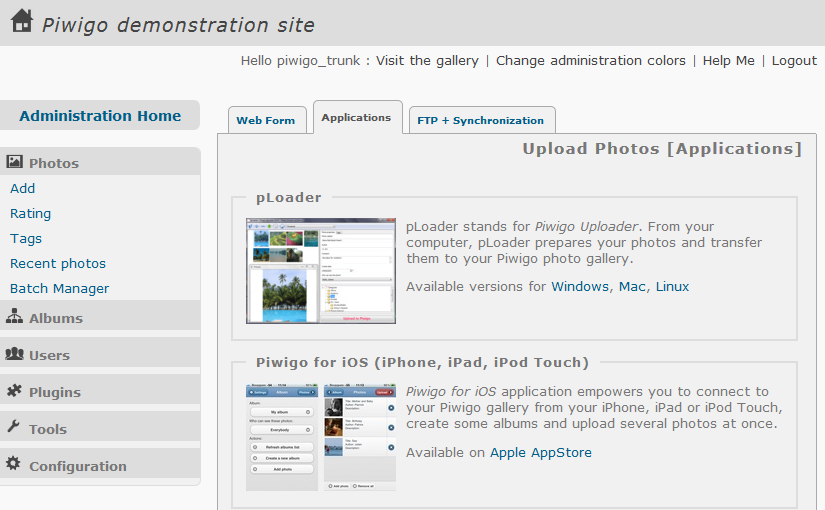How To Add Pictures

... from the administration panel of your Piwigo
You can easily add pictures to your gallery from the administration panel of your Piwigo.
This upload has options for resizing etc.
This method only requires an Internet connection and a web browser. By default, the upload form uses the Flash© technology, but an Html form is available in case of issues with Flash.
The files are stored in the /upload folder
Pros:
- No software to install on your computer.
- Publication is instantaneous.
- All the Options are easily available.
- Multiple pictures in a row.
- Afterwards you can easily move/rename the albums and pictures.
Cons:
- Does not let you upload a “directory tree” at once, you'll need several steps
to add your pictures this way, go to :
⇒ [ Photos → Add → Web Form]

... by FTP
This method is for the advanced user. It's easy to add huge numbers of photos by Ftp - and synchronization by Ftp is widely used - but again, by advanced users. Read more about this feature in [ Photo → Add → FTP + Synchronization ]
Pros :
- Upload thousands of pictures at once
- Upload other type of files: documents, videos, music…
- Quick synchronization of thousands of files
Cons :
- Needs the Synchronization step
- File name and album limitations: the name of directories and files must contain only letters, numbers, ”-”, “_” or ”.”. No blank spaces, nor accentuated characters.
- No flexibility to move/rename your album: if you physically move your pictures/directories, all the data associated (comments, ratings..) are lost during the next synchronization.
- May become complicated/slow when you have a huge gallery (100k+ photos)
The list of characters allowed can be extended using the config var: $conf['sync_chars_regex'] and its default value is '/^[a-zA-Z0-9-_.]+$/'.
To convert the pictures and albums created by FTP in a more flexible way: Virtualize
To generate the thumbnails associated with non-image files, put the representative picture in a folder /pwg_representative like this:
galleries
+-- my_album
|-- video-from-plane.avi
+-- pwg_representative
+-- video-from-plane.jpg

... Using Third Party Applications
To upload from your desktop, you can use software not developed by the Piwigo Team. Which one you use depends on your Operating System and/or the software you use to manage your pictures.
Technically, these apps use the API, also called WebServices, of Piwigo.
Below is a list of some of them :
- pLoader
- digiKam
- Lightroom
- Shotwell
- Picasa
- iPhoto
- Aperture
- iPhone/iPad
- Android
- Windows Phone