Version 2.4 brings major changes, new design for existing features and many smaller improvements. The new Multiple size feature will generate up to 9 sizes for each photo. The new default theme Elegant has been designed to be simple and modern. The mobile theme will be loaded automatically on the iPhone or Android phones of your visitors. Watermark becomes as simple as an image to upload, Piwigo will automatically apply it on all your photos.
Piwigo 2.4 in numbers: 60 new features, 1200+ code changes performed by 12 developers and 100+ translators, 3 new languages expanding Piwigo to 47 languages out of the box, 8 months of gestation.
User features
Multiple size
Each photo is now automatically generated into 9 smaller sizes: square, thumbnail, XXS-tiny, XS-extra small, S-small, M-medium, L-large, XL-extra large, XXL-huge. Sizes are generated "on demand". For example: if nobody ever selects the XXL size for a photo, it will never be generated. You can deactivate sizes and even change the default dimensions.
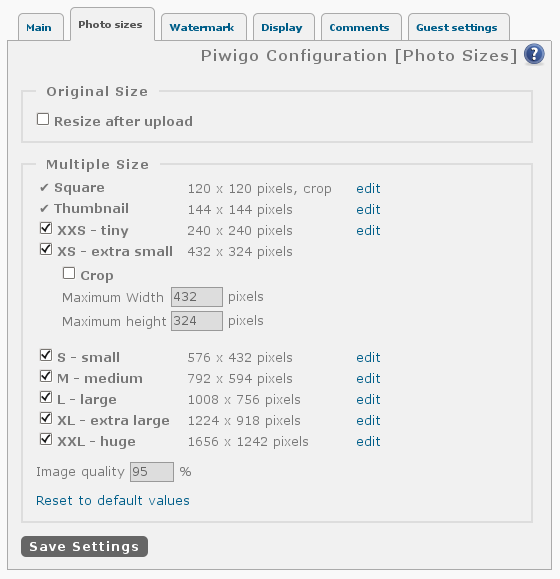
In the gallery, the visitor can select the size he wants to see, and the parameter is kept during his whole visit.
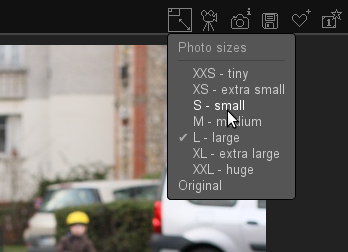
The size select box is not only available on the photo page but also on the thumbnail page, allowing use of a larger size as "big thumbnails".
Mobile theme
Piwigo gets a mobile theme, automatically loaded when a visitor browses the gallery with a mobile device such as an iPhone or Android phone. The theme SmartPocket can be switched off by the visitor if he prefers to browse your gallery with the "classic" theme. Please note that on iPad, the mobile theme is not loaded automatically but can be activated with a simple tap.
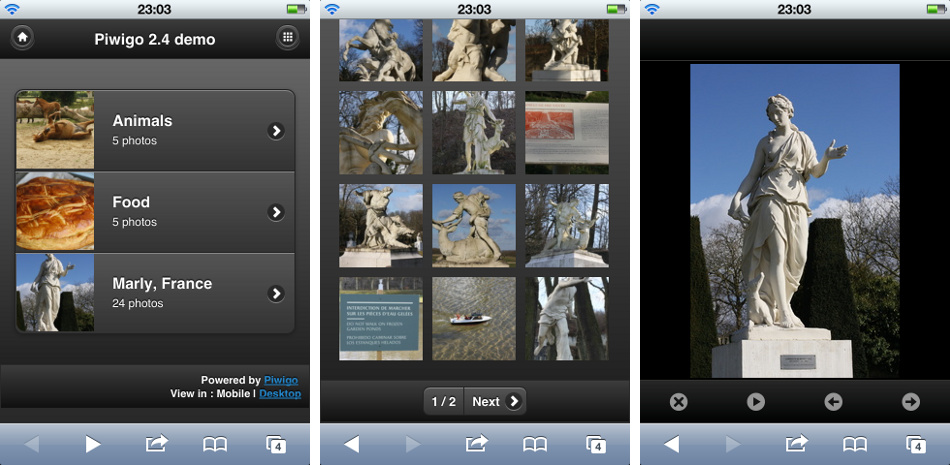
The mobile theme is optimized for tactile browsing. For example, you can swipe your finger on a photo to open the next photo.
Watermark
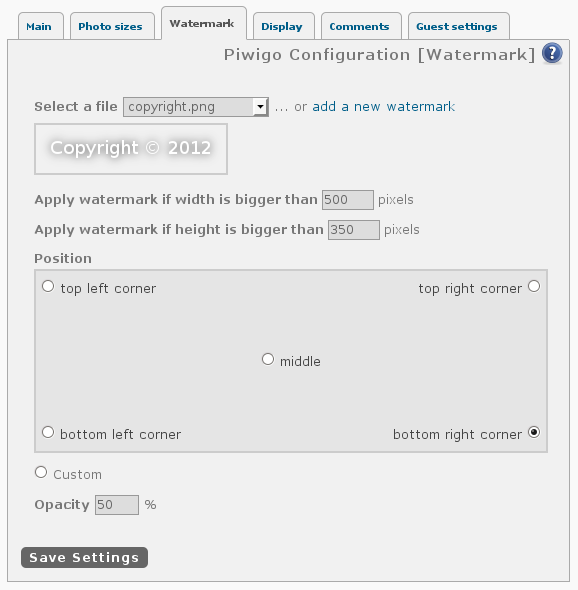
You can import your own watermark PNG file. We recommend transparent background. The watermark configuration screen lets you select position and opacity of the watermark on your photos. Piwigo will automatically refresh photos, displaying the watermark.
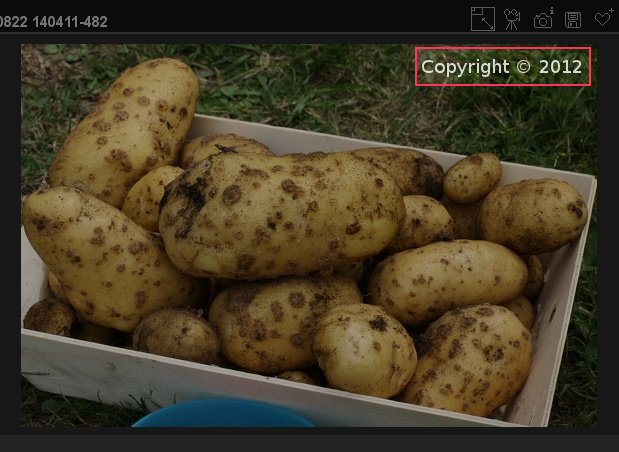
"Elegant" - new default theme
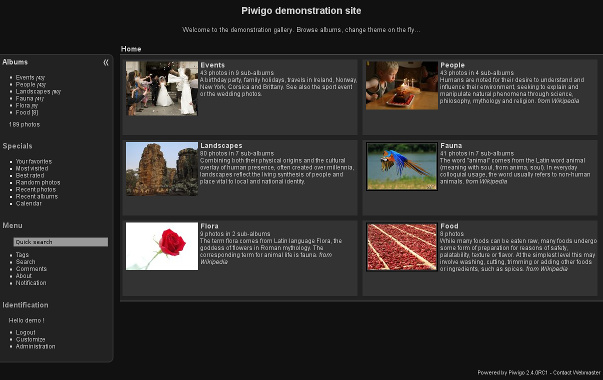
New default theme "Elegant": grey colors, simpler design, less borders.
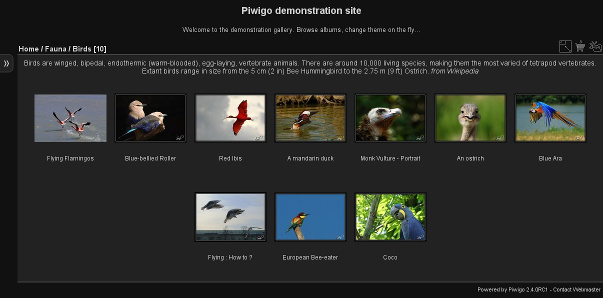
With a simple click you can show or hide the menu in a sliding pane.
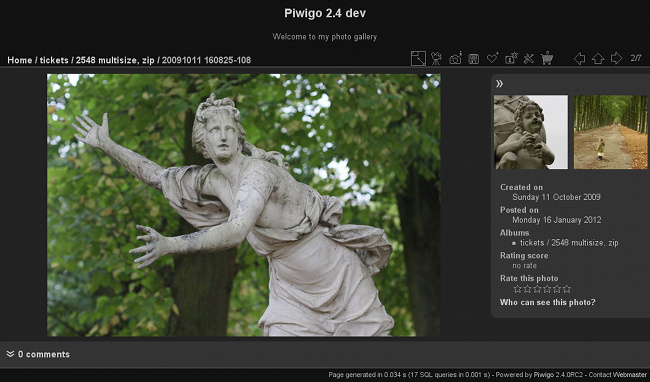
Sliding panes are also included on the photo page for photo properties and user comments.
Add photo - "applications" screen
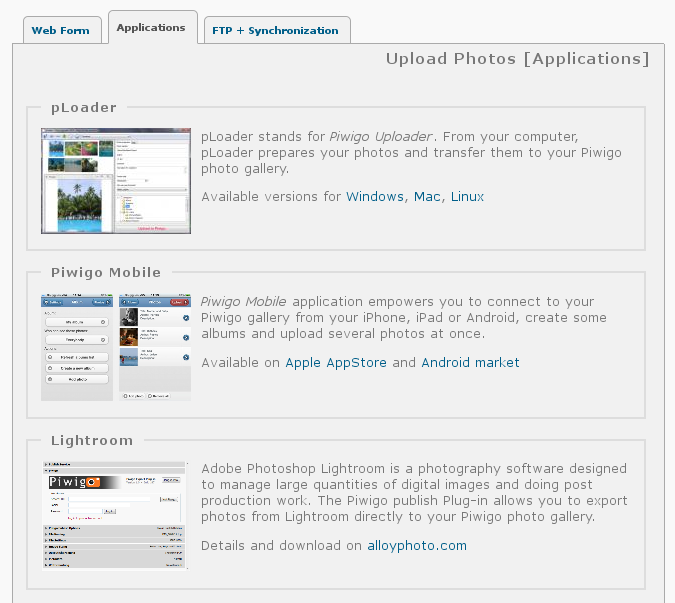
The "Piwigo Uploader" screen is replaced by a more general "Applications" screen. Upload applications include pLoader, Piwigo Mobile for iOS/Android, iPhoto, Aperture, Lightroom, Shotwell, digiKam and ReGalAndroid.
Albums administration screen - redesigned
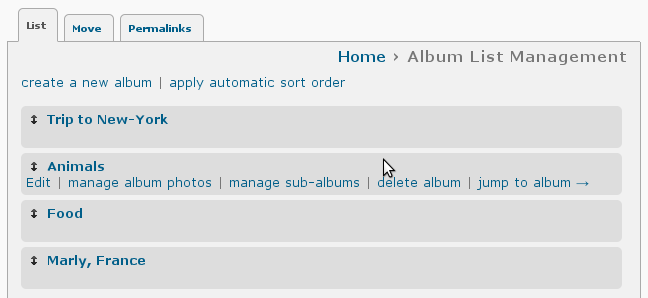
Hovering your mouse over an album on the list displays management links for that album.
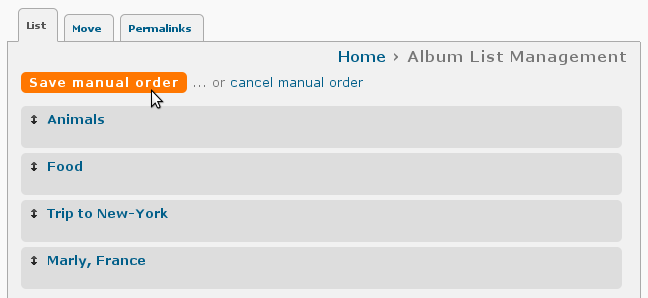
When you have manually moved an album by drag and drop, a button "save manual order" will appear.
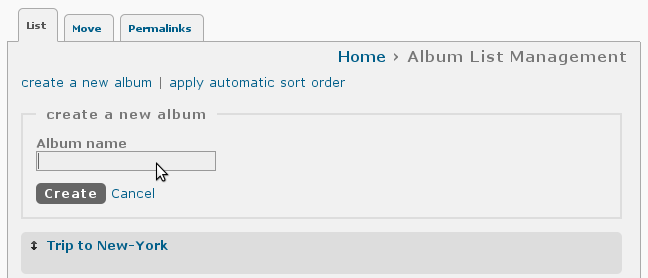
Clicking on "create a new album" will display the album creation form.
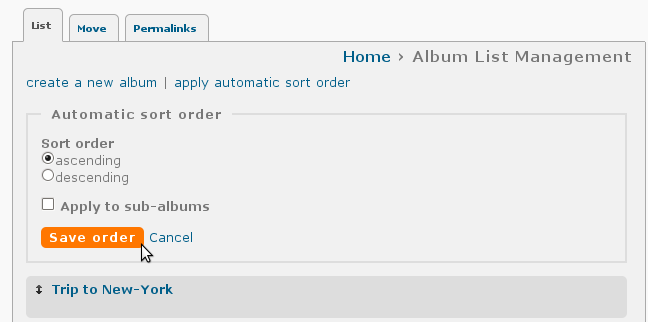
Clicking on "apply automatic sort order" will display that order form.
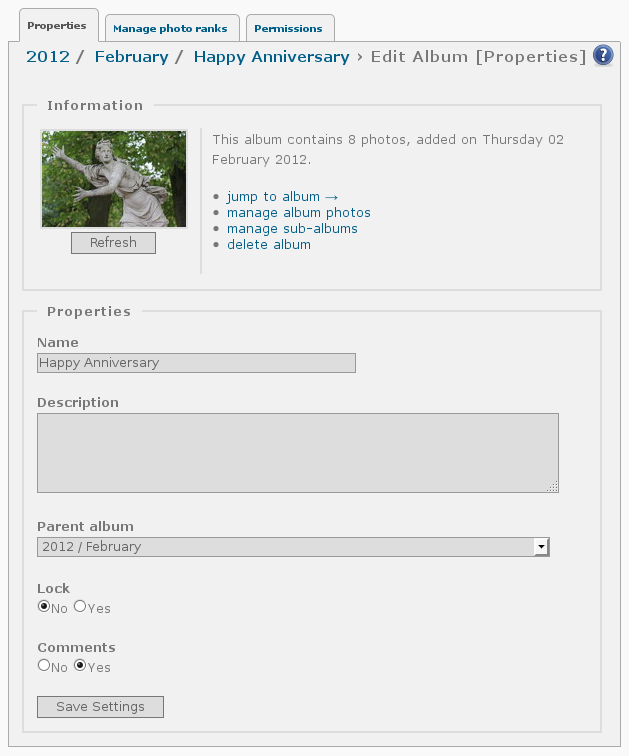
The administration screen for an album has been redesigned for a simpler user interface. Properties such as photos sort order or permissions have been moved to several tabs.
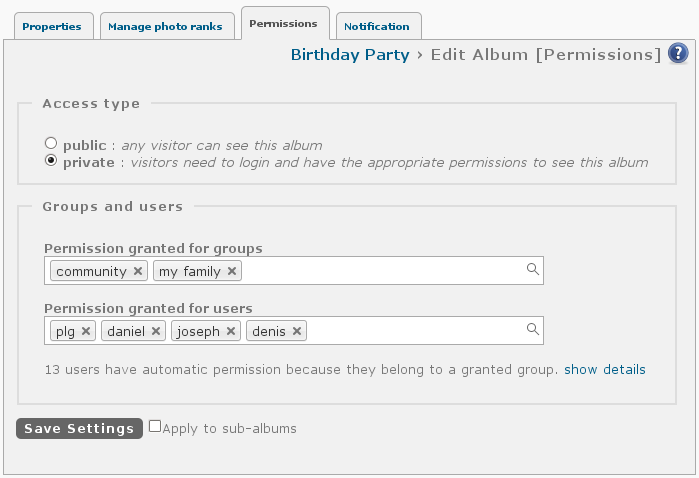
The public/private status for albums has been moved to here from the album properties screen. The "Groups and users" section includes an auto-completion capability.
Batch Manager - improved
For each thumbnail you can click on the new Zoom and Edit links. The Zoom link opens the M sized photo in a lightbox. The Edit link opens the photo administration screen where you can set all options for the photo.
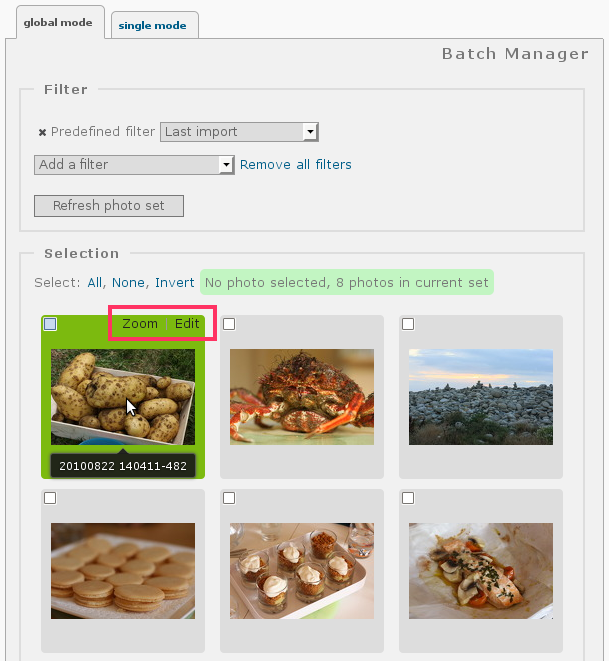
An action Move to album has been added. Use it instead of associate to album + dissociate from album. And as you can see on the screenshot below, you can create a new album "on the fly".
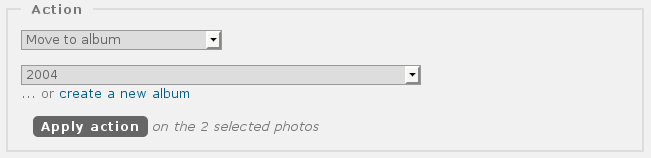
The privacy level filter has been improved to include a checkbox to allow photos with a lower privacy level to be displayed along with those of the privacy level selected.
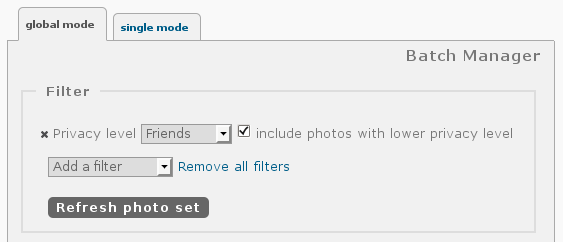
We have also added a "shift-click" feature on photo selection: click on a first thumbnail, then shift+click on another thumbnail, all thumbnails between them will be automatically selected.
Navigation links on photo
When browsing the gallery by photo pages, you can click on the right side of the photo to open the next photo, the left side to open the previous photo or the top to return to the album.

(Note that the blue areas illustrated above do not actually appear on the photo - they have been added here to graphically indicate the navigation areas of the photo.)
Photo administration screen - redesigned
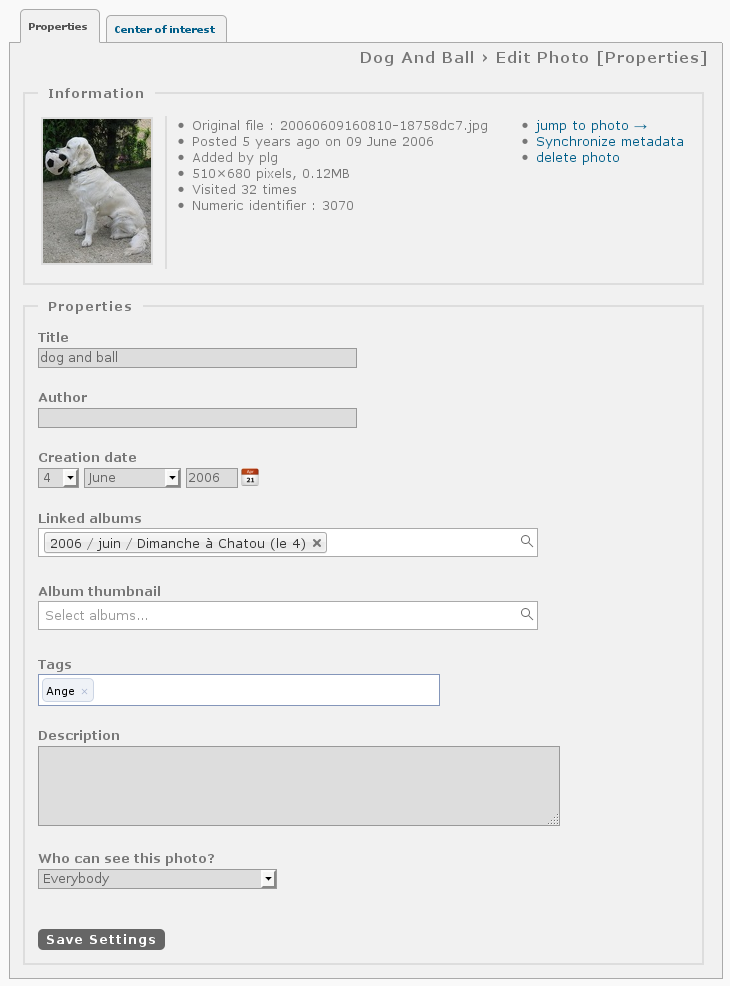
The administration screen for each photo gets a new design: a simpler form on a single page. Text links have replaced icons and detailed information about the photo have been added (numeric identifier, number of visits, photo size, etc.).
Change usernames
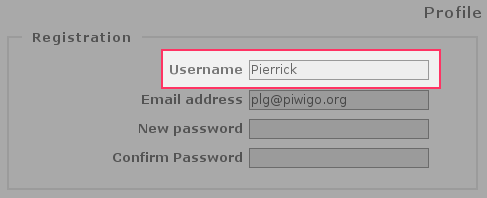
In the user profile, administrators can change the username of any user. The user is automatically notified by email.
User registration and email notification
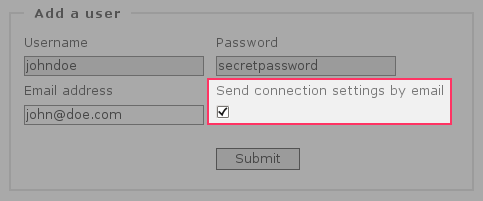
When a new user registers or when an administrator adds a new user, the new user can be automatically notified by email with the web address of your gallery, his username and password.
Administration menubar - redesigned
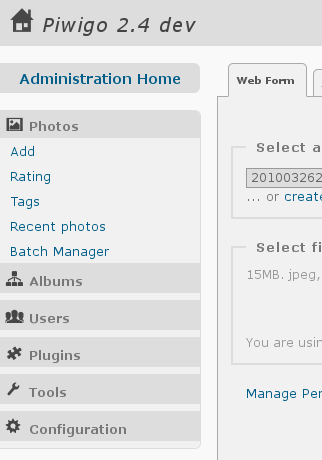
The administration menubar has been redesigned to include icons and reduce white space.
Sort user comments
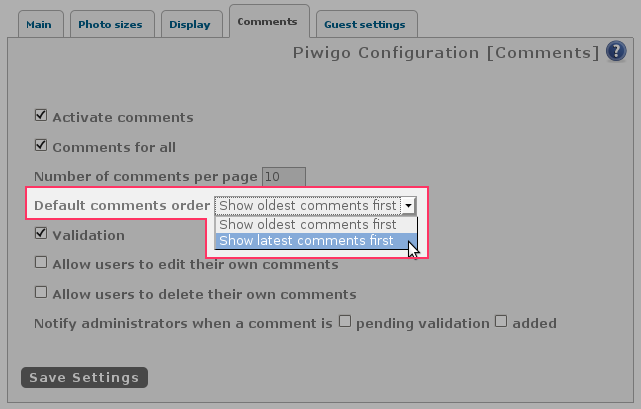
You can define a sort order for user comments, oldest first or latest first. In the gallery, the visitor can also switch from one option to the other with a simple click.
Center of interest
The Center of interest is the most meaningful area of the photo. For photo sizes with crop, such as "Square", Piwigo will do its best to include the center of interest. By default, the center of interest is placed in the middle of the photo. You can drag and expand this area's location and size.
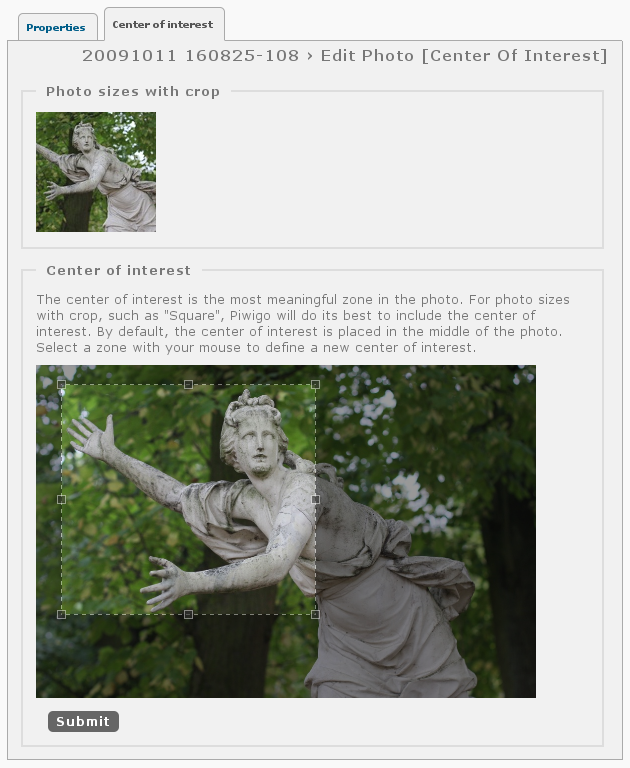
Sort order options - redesigned
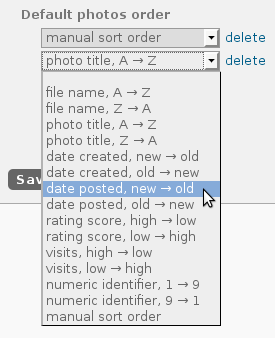
We have added new sorting options such as sort by photo title (instead of just by file name) and clarified the sort order labels. These settings are available in the administration panel and also on the gallery side.
Gallery lock - redesigned
We have realized that the "lock gallery" option on the main options screen was unclear. We have moved this option to the Maintenance screen and added a confirmation warning.
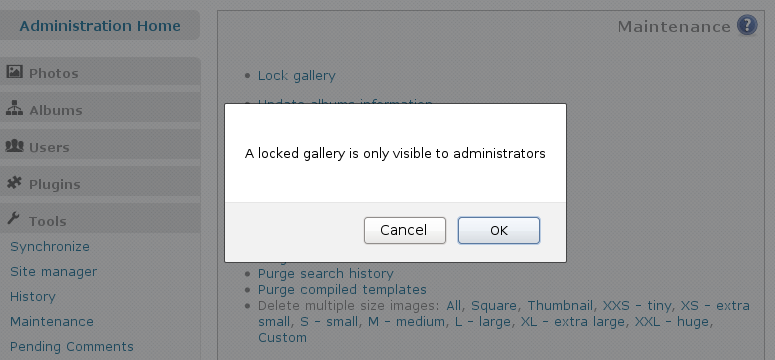
Configuration screens, minor redesign
The three "history" settings have been moved to the main tab. We have added the ability to completely disable comments in the gallery - there is no need to deactivate comments for each album. We have also changed the way Piwigo displays options. For example, if you uncheck "Allow rating" then option "Rating by guests" will be hidden.
Languages
Piwigo 2.4 adds 3 new languages: Esperanto, Finnish (suomi) and Cambodian (ភាសាខ្មែរ). Almost all languages have seen their rate of translation significantly increase. Congratulations to the translation team for their hard work. The translators are gradually adopting the translation platform set up a few months ago, which simplifies the collaborative work. If you want to contribute by translating Piwigo into your language, you are warmly invited to register.
Remote sites are no longer supported
The remote site feature, which lets you host your photo files on another host than Piwigo itself, is no longer supported. This removal is due to the new multiple size engine, which can't remotely process photo files.
While this feature was very useful and innovative back in 2003, when hosting providers only proposed 100MB of storage space, now in 2012 this feature is far less useful, considering that storage space is now far cheaper - hosting providers offer several GB of storage with any basic plan.
If you use a remote site, do not upgrade to Piwigo 2.4. The automatic upgrade system in Piwigo 2.3.5+ will forbid you to upgrade. We will soon propose a solution to make your gallery compatible with version 2.4. If you don't read this warning, and find a way to upgrade to Piwigo 2.4 while you have a remote site, the upgrade script will detect the remote site and downgrade to Piwigo 2.3.
New organization for photo files
The new multiple size engine is a major rewrite in Piwigo core. Under the hood, the impact of this new engine is very deep. The organization of your photo files in the "galleries" directory, the one you fill through FTP before launching a synchronization, is impacted: directories "thumbnail" and "pwg_high" are no longer used. The "original" photo is directly at the root of the album directory, exactly where the "web size" photo was in version 2.3.
An automatic migration task in Piwigo 2.4 will manage the conversion, during the upgrade.
This new organization has two major consequences:
- If you use a script to prepare and send your photos through FTP, you will have to adapt it. See screen [Administration > Photos > Add > FTP + Synchronization] for a detailed example.
- Some hotlinks may break. For example, if you display a photo from your gallery on a forum, the hotlink may display the original size instead, once upgraded to version 2.4. To avoid this situation, we have implemented a system based on URL rewriting.
Technical Features
Please note that more detailed documentation is available about Technical changes in Piwigo 2.4. Please read it to make your extensions compatible with Piwigo 2.4.
Unified messages management
In plugins, you can rely on $page['infos'] and $page['errors'] to display your information and error messages. Just code array_push($page['errors'], 'an error occured'); and Piwigo will display it in the right place.
jQuery 1.7.2
jQuery has been updated to version 1.7.2. jQuery is now loaded by default on gallery side.
Canonical URL
Pages get a canonical URL. This is useful for engines to avoid duplicate content: Piwigo tells search engines that a photo page is not different when browsed from a tag or from an album.
Synchronization and characters on file names
Photos uploaded by FTP and added with synchronization have many constraints on file names by default. Now you can use configuration settings $conf['sync_chars_regex'] to add your own characters (such as blank space)
Template-extensions and upgrades
During upgrade to Piwigo 2.4, template-extensions will be deactivated to avoid any incompatibility. You will need to check compatibility of template-extensions and add them back one by one.